INSTRUCTIONS FOR CSA MEMBERS
Following are instructions for Canmore Seniors Association members to register for and attend the CSA Annual General Meeting (AGM).
NOTE: These instructions require that you already have downloaded and have the ZOOM application/program on your device. If that is not the case, please refer to the separate ZOOM INSTALLATION page, complete the installation, then return to this document.
HOW TO Register for the Meeting (by Invitation)
INVITATION: There will be an invitation in the Paper Trail to register for the ZOOM meeting. This is NOT a link that can be used to join the meeting, it is a link to the meeting registration page. Registration can be done at any time, but we request that you register early and no less than 4 days prior to the meeting.
REGISTER: Each member must register so that we know the number planned to be in attendance at the meeting, can verify membership (eligibility to vote) and can satisfy the quorum needed. The notice will appear within the content of an email and be similar to the following:
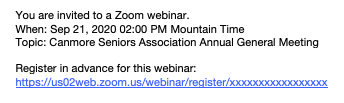
(do not click the above, as it is not the actual link)
When you click the link in the email invitation, the CSA AGM Registration page will open in your browser, where you will be asked to fill in the following information:
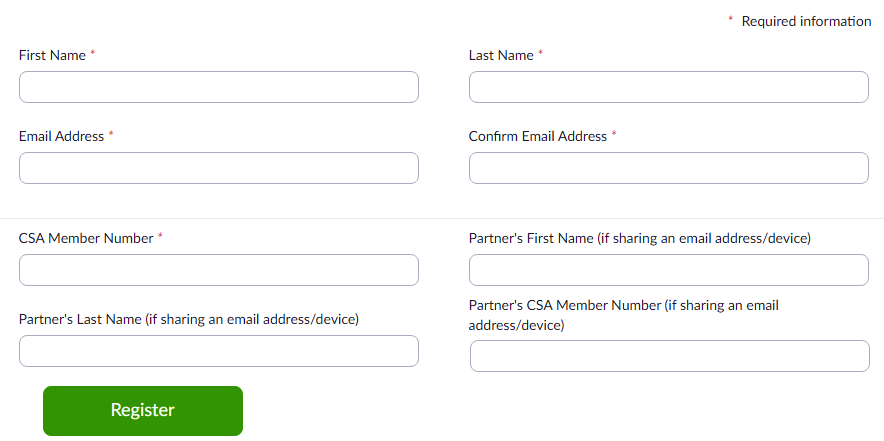
If two members will be sharing a device during the AGM, then you should only register once, with one email address, but with both names and member numbers. (The two members will be able to vote individually.)
If two members will be using separate devices, then each member will need to complete their own and separate registration. When using separate devices, it is best to use them in separate rooms to avoid sound feedback issues.
Once registration has been approved (this will not occur immediately as it is a manual process), you will be sent an email confirmation of registration, and information about the upcoming meeting. The email will include something similar to the following:
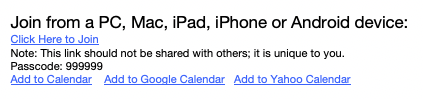
The Join link is individual to you. If you share this link with someone else, they will be able to join the meeting under your name and email address, and you will not subsequently be able to join the meeting yourself.
You will also be sent a reminder email one hour before the meeting starts, with that same Join link. This helps us to avoid last minutes requests by members who may have misplaced their confirmation email.
JOIN THE MEETING – at the appropriate date/time
At the appropriate time (about 10 to 15 minutes prior to the meeting time), click on the link sent in one of the emails. This link is individual to you.
NOTE: You should already have downloaded the Zoom Application prior to this step, but if you haven’t you will be prompted to download it then.
If, after clicking the Join link, you may or may not see the following:
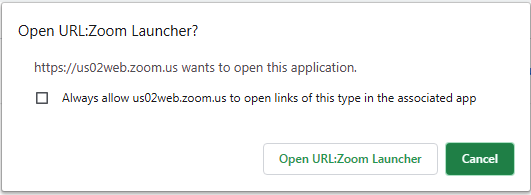
If you see the above dialogue box, then click the Open button to start the Zoom app. (If in a previous session you had checked Always allow us02web.zoom.us to open links of this type in the associated app, then this step will be automatically skipped.)
Before the Zoom app appears, if the meeting has not yet been opened to all Attendees, the Attendees will see a notice similar to:
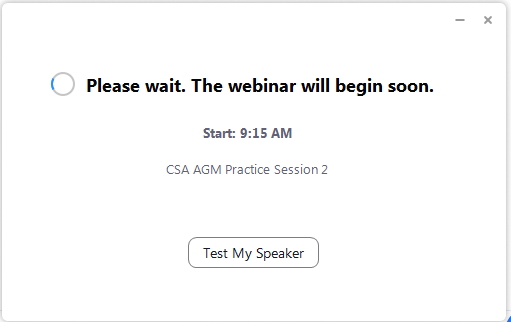
At this point you can click Test My Speaker to make sure audio is working. No further action by you is required, you will be automatically brought into the Webinar once it is opened to Attendees.
Your microphone will be automatically muted.
Your webcam, if you have one, will not be used. Only the Panelists will be using video.
Virtual ATTENDANCE during the meeting.
On your screen, you will be able to see the person who is currently speaking. This will in most instances be your president, David Minifie. When others are speaking, you will be able to see them, or you will be able to view the document about which they are speaking. If you are in full screen mode, the ZOOM app when a document is being presented will look similar to the screen shot below, with the speaker’s video appearing in the window at top right:
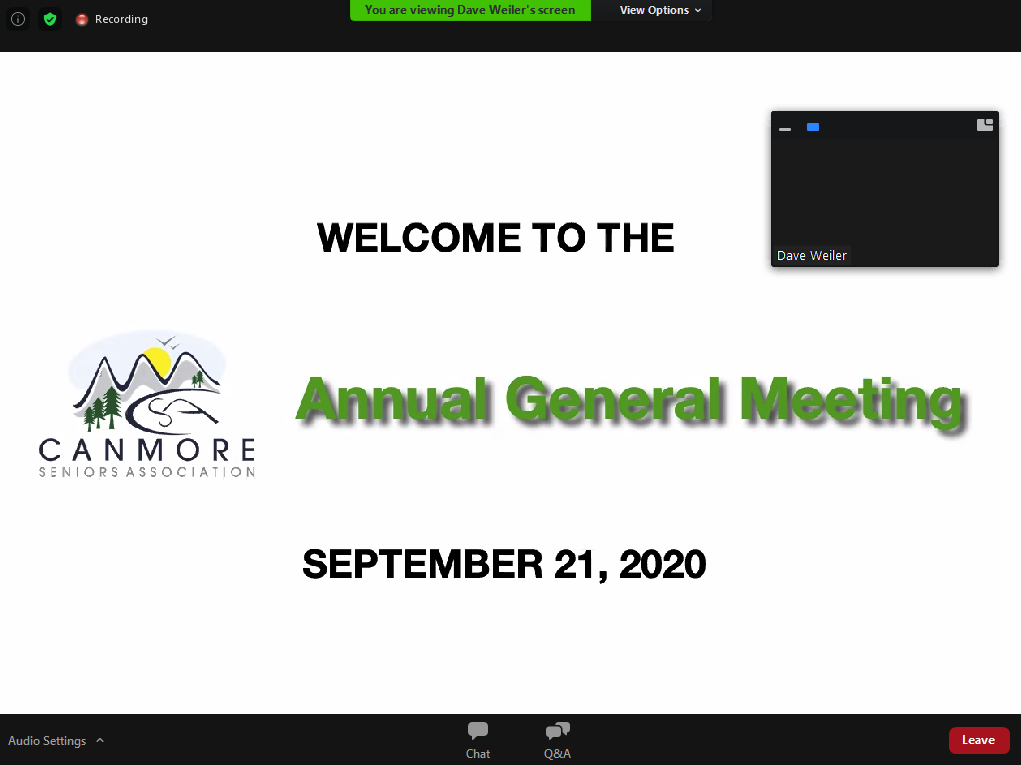
At appropriate times during the meeting, you will be asked to vote. A box will appear on your screen, with the appropriate responses for you to choose. The poll will include a place for an optional second vote, so that if there are two Members attending on the same device, both can vote, e.g.:
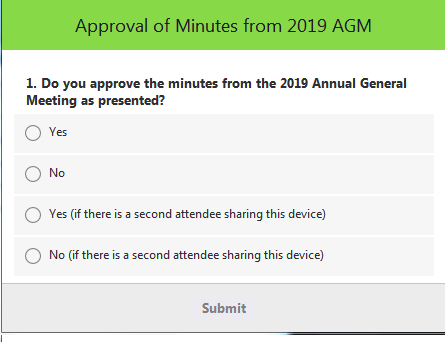
When voting is ended, the polling box will disappear and, shortly after, a box will appear with the results of the vote.
You will also have the opportunity to ask questions during the meeting. At the bottom of the ZOOM screen, there is a small menu (you may need to move your mouse pointer to the bottom of the screen for the menu to appear). If you click on the Q&A icon, a box will appear which will enable you to type a question:
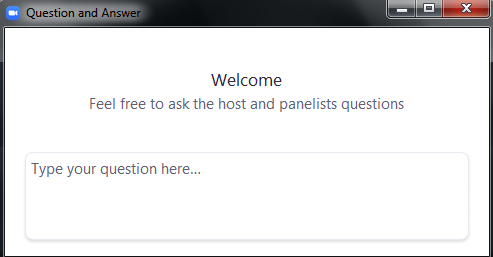
You may type a question at any time during the meeting, and the questions will be answered at the end of each presentation. The chair of the meeting will remind you of the opportunity to ask questions as the meeting proceeds.
Problems (HELP Desk)
If you have problems downloading the ZOOM app, or registering for the meeting, contact:
Dave Weiler web@canmoreseniors.org (403) 678-4245
Patrick Parno it4csa@gmail.com (403) 609-8513 (after September 10)
If you have problems joining the meeting, Patrick will be available immediately before and during the meeting; Dave will not be available then.
If you have successfully joined the meeting, you can use the Q&A feature during the meeting to ask for technical help; i.e. Q&A is not limited to questions for the panelists.
