INSTRUCTIONS FOR CSA MEMBERS
If you have already been using ZOOM on your device (computer, tablet, smartphone), then you will already have the app that will be needed for the Annual General Meeting (AGM). If not, then some time before the meeting (suggest: several days before, in case of problems), download the app.
If you have a PC or Mac that you intend to use during the AGM, you can download the ZOOM app here: https://zoom.us/download
From the Download Center page, click Download under Zoom Client for Meetings:
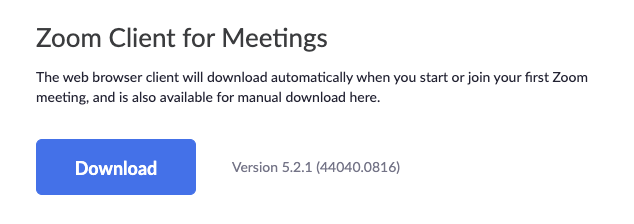
The app will be downloaded to your Downloads folder.
Depending on your browser, you may also see the file in the bottom left corner, e.g.:
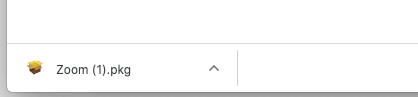
If you are using a Mac, it will be a .pkg file; on a PC it will be a .exe file.
Double-click the downloaded file to install it and follow the instructions. E.g., on a PC you will see:
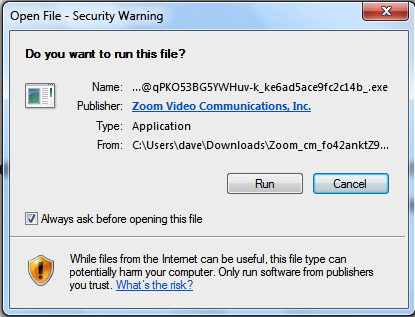
Click Run, and you will see something similar to this when it installs:
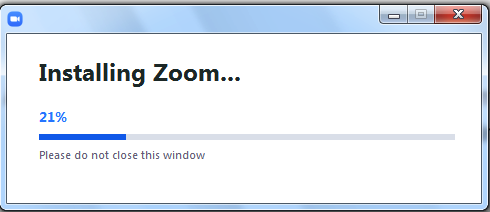
If instead of a computer you will be using an iPad or iPhone for the AGM, you can download the Zoom Cloud Meetings app from the App store. Or if you will be using an Android tablet or smartphone, you can download the Zoom Cloud Meetings app from the Google Play store.
Once you have downloaded the ZOOM app, watch the Paper Trail for an invitation to register for the Annual General Meeting. Information regarding registering for and attending the meeting can be found here.
Problems (HELP Desk)
If you have problems downloading the ZOOM app, or registering for the meeting, contact:
Dave Weiler web@canmoreseniors.org (403) 678-4245
Patrick Parno it4csa@gmail.com (403) 609-8513 (after September 10)
If you have problems joining the meeting, Patrick will be available immediately before and during the meeting; Dave will not be available then.
