Whether or not you are signed into your iPhone 8 or later, simultaneously pressing and holding the side button and one of the volume buttons will bring up a screen with sliders for Power, Medical ID, and Emergency Call.
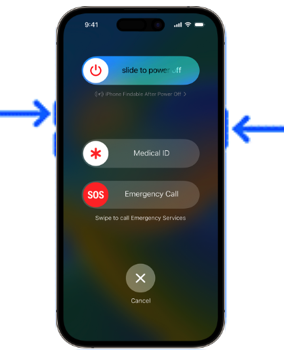
Medical ID
The Medical ID slider is intended for use by EMT personnel, or by anyone who has discovered you in an incapacitated state. In Settings, you can choose what information is displayed when this slider is activated. (Try it now on your iPhone, to see what information it is currently set to display. But don’t be tempted to try out the Emergency Call slider.)
In Settings on your iPhone, scroll down and tap the Health app icon, then tap Medical ID. You may choose to include, e.g., just your age (birthday), or you may choose to disable the function completely. If you click Edit in the top right, you can choose what additional information to display, including an Emergency Contact, Medical Conditions, Allergies, Medications, Blood Type, etc. Just remember that by default this information, if enabled, is available to anyone from the lock screen, i.e. without a password.
Emergency Calls
The Emergency Contact entry on the above-mentioned Medical ID page in Settings also serves a second purpose. If you have defined an Emergency Contact, then if ever you use the Emergency SOS function, your Emergency Contact will receive a text message letting them know that your phone was used for an Emergency Call. That message will include your current location.
You, or anyone who has picked up your iPhone, can call emergency services (i.e., 911) simply by using the Emergency Call feature. On an iPhone 14 or later, your emergency services call will automatically be routed via satellite if you are outside of cellular coverage.
If you dial 911 directly from your iPhone, rather than using the Emergency Call feature, your Emergency Contact is not notified.
Fall/Crash Detection
On newer Apples Watches Fall Detection is automatically enabled. If a severe fall is detected, your iPhone and Apple Watch will sound an alarm and display an alert. If you do not hit Cancel, your iPhone will automatically call 911 after a 20-second delay. And as noted above, after the call your Emergency Contact, if one has been designated, will be automatically notified by text.
iPhones do not have Fall Detection, but starting with the iPhone 14 they have Crash Detection, which is also based on detecting large g-forces and initiates an Emergency Call after 20 seconds if not cancelled. The detection algorithm also senses motion, to work only when you are in a vehicle crash, not when you drop your phone. It is enabled by default.
An Apple Watch is NOT a substitute for a dedicated medical alert device, which is more easily triggered, and hence a better choice for seniors who may be at risk of falling and needing help when they are alone.
Silent Mode Bypass
If you want to make sure you never miss an emergency call from an at-risk loved one, you can edit the Ringtone for that individual. The Ringtone settings include an Emergency Bypass switch that, when turned on, allows sounds and vibrations from that person even when your iPhone is set to silent.
As always, if you have any questions, call the IT Doctors.
