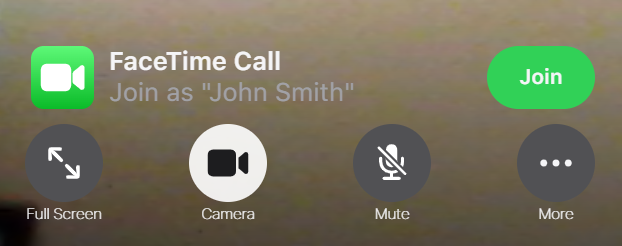It turns out that Windows-Android users can do FaceTime with Apple users.
The Apple FaceTime host has to start the communication process by selecting ‘Create Link’, a tab or selection available in FaceTime. The link can then be texted or emailed to the Windows-Android user who clicks on the link on their device and … presto … with a delay … the Windows-Android user is on Facetime. All devices require a microphone, a camera and a headset.
If you are the Facetime host, you must have an apple device with at least iOS15 (iPhone), iPadOS15 (iPad) or macOS12 (Mac).
- Click ‘Create Link’ or select the sidebar button to Create Link in the app.
- Copy the link via text or email to the Windows-Android user.
- The host has the start and join the conversation by
- Double clicking on the newly created link in the sidebar and
- Clicking the green ‘join’ button
- The host has to accept the Windows-Android user request to join.
If you are the Windows-Android user, your device requires the latest Chrome or Edge browser.
- If you receive a link to a FaceTime call, open the link.
- Enter your name, then select Continue. If asked, allow FaceTime to use your microphone and camera.
- Select Join. Then wait for the host to let you in.
- You may have to tap or click on the image of the facetime host to establish the video link.
- Select Leave to leave the call.
Note that once the link is created by the host, it can be reused as long as the host does not cancel the link. Also, as long as the link exists, the Windows/Android user can restart the conversation (the host will get a notification about the user wanting to join).
Some Additional Detail
If you want to connect to a PC user, instead of clicking New FaceTime as you would to connect to a fellow Apple user, you instead click Create Link, and then choose how you would like to send the link, e.g. by Mail:
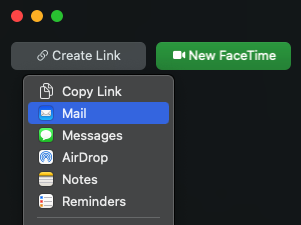
If you select Mail, it is a good idea to enter text in the Subject line that represents the link you’ve created:
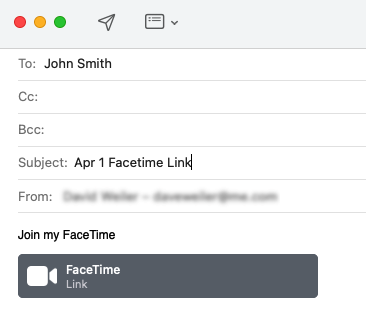 The next step may not be obvious – you must yourself “join” the link that you just created, otherwise you are not in the FaceTime call. First double-click the link you created:
The next step may not be obvious – you must yourself “join” the link that you just created, otherwise you are not in the FaceTime call. First double-click the link you created:
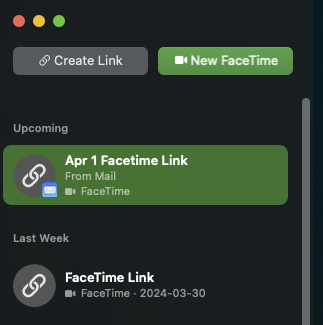
And then click Join:
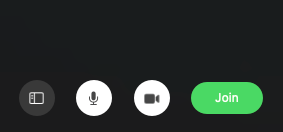
You then need to enable the sidebar so that you can see the join request(s). Click the button circled in red in the screenshot below:
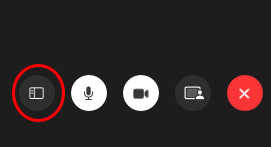
Once the PC user has made a join request, you will see that request in the sidebar. Click the green checkmark to admit the PC user to your Facetime conversation:
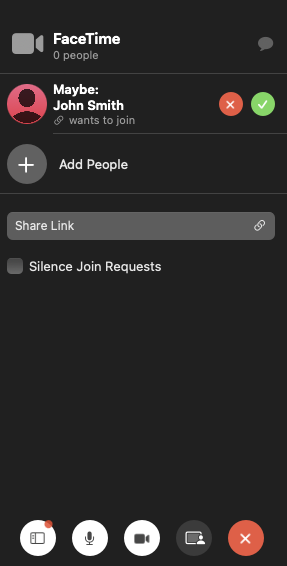
For the PC user, if the request was sent by email, click on the Link in the email:
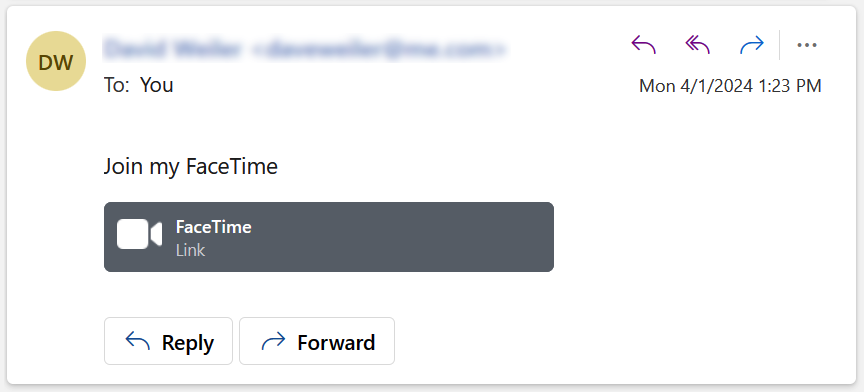
Identify yourself to the Mac user, and click Continue:
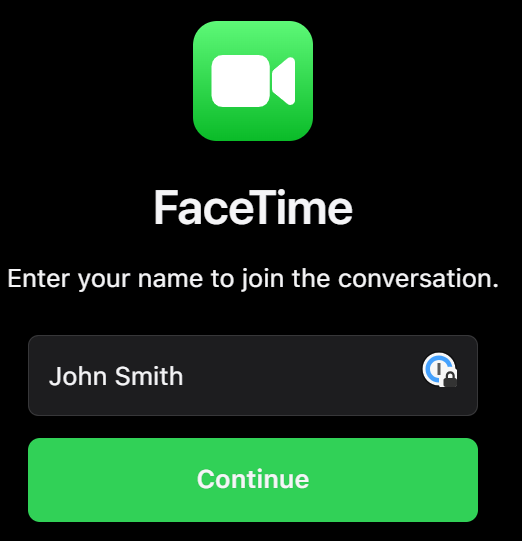
And then click Join, and wait to be admitted into the Facetime call: